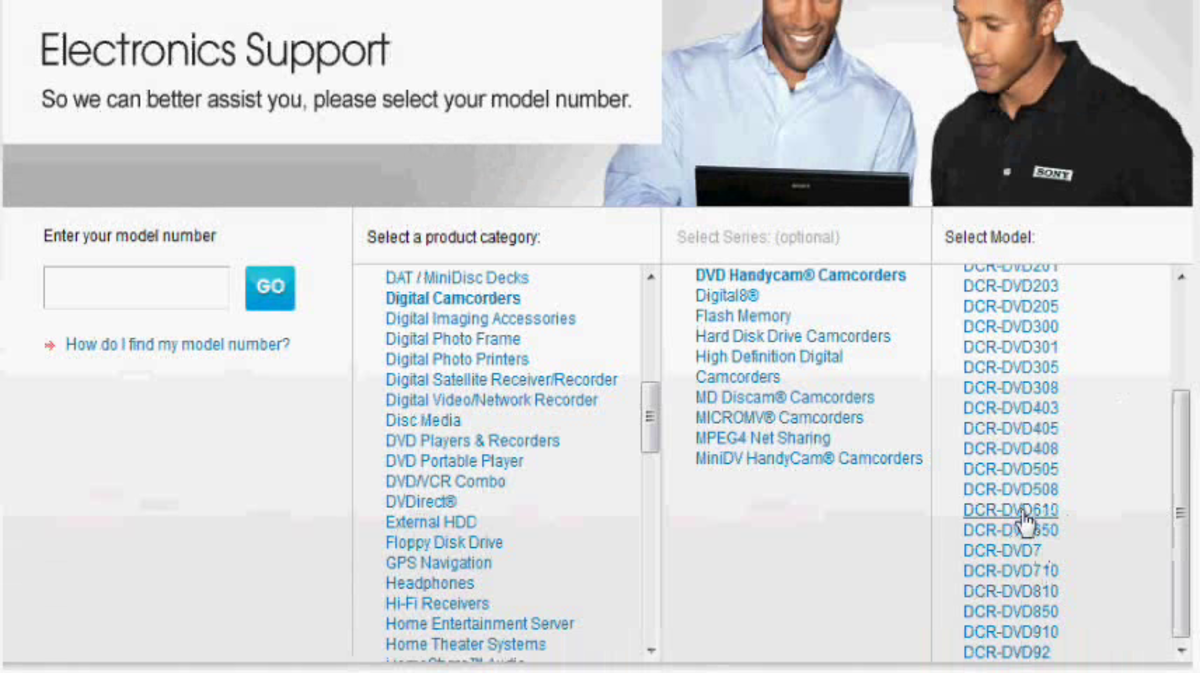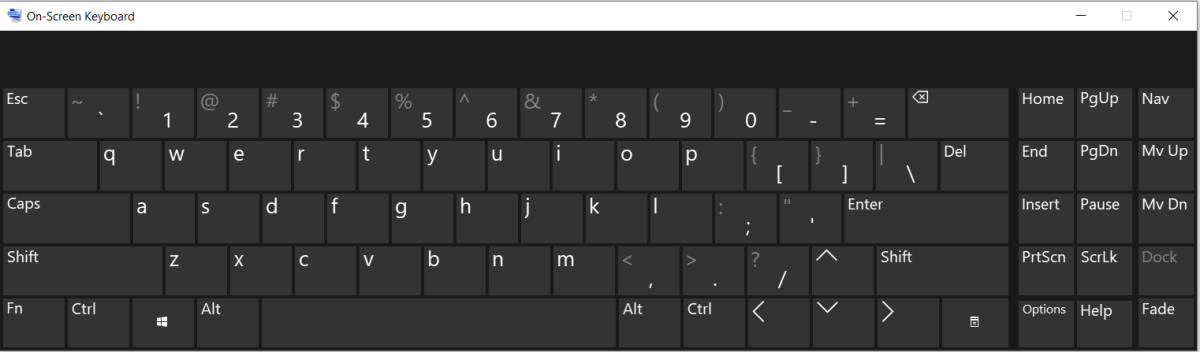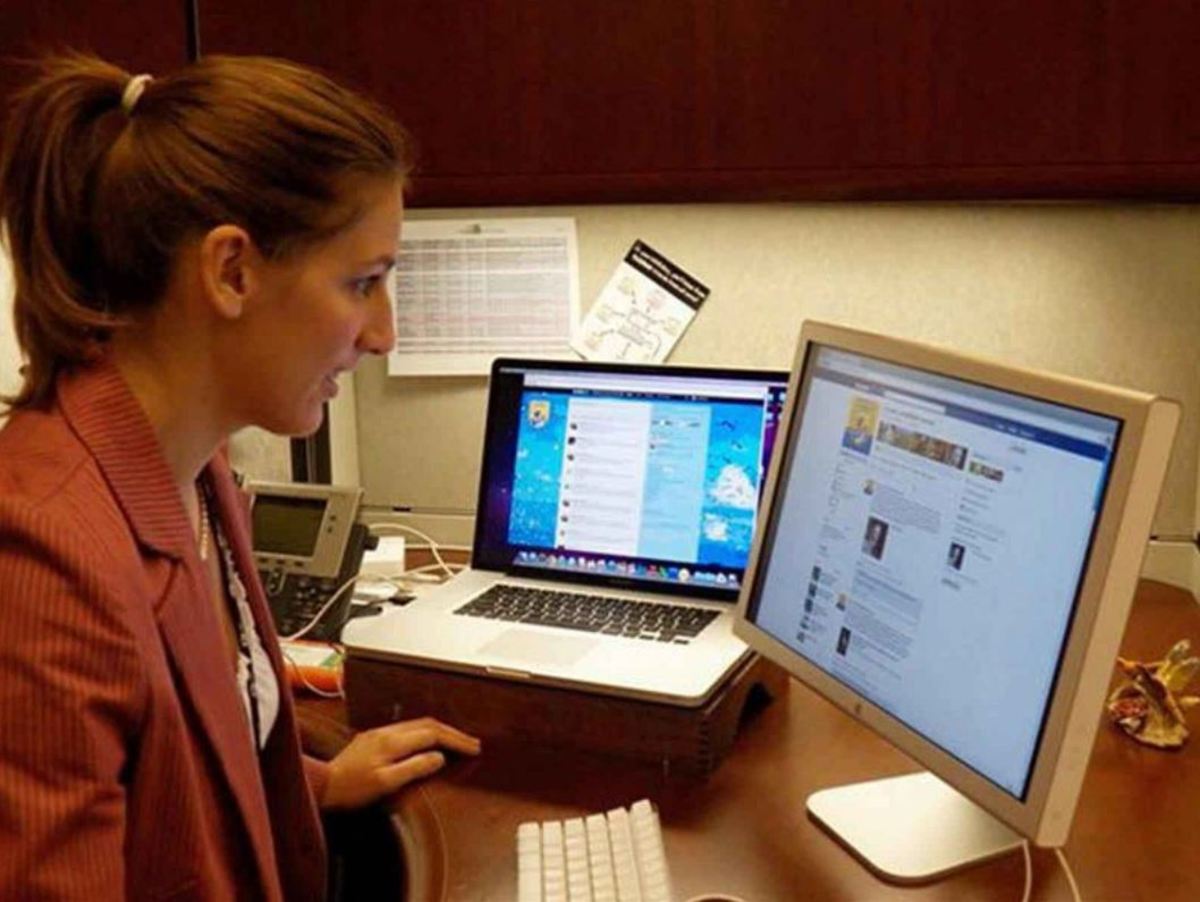- HubPages»
- Technology»
- Computers & Software»
- Operating Systems»
- Windows
Simple Tips How to Speed Up Your Windows 7 PC

Make your computer run faster
Windows 7 is becoming the favorite Microsoft OS of millions of people. That's because there is a lot going for it - it looks great, has lots of useful features and it’s pretty fast. However, there is still a lot you can do to improve the default Windows 7 configuration and speed up computer performance. If you go to Google and type in “How to speed up my computer?”, you will see that a lot of Windows 7 users are looking for the answer to this question.
Speeding up a Windows 7 computer is not too hard, as there is a lot you can tweak. Here are some tips to help you.
1. Disable Windows Aero Glass
Aero is the thing that makes Windows 7 look really cool, but it's very resource-hungry. This means that Aero can be responsible for your slow computer problems. That happens because heavy graphics used by the Aero theme make your computer slow and overload your system. Disabling the Aero theme will will free up your RAM, unload your CPU and make your computer run faster. Your Windows will look like an older version, but disabling Aero will make PC faster.
Speed up Windows 7 for free

2. Find bottlenecks
If you are suffering from a slow computer, you need to check the Resource Monitor and see if there are any bottlenecks. Sometimes a single application is responsible for slow computer speed and disabling it will speed up computer performance a great deal. To check your PC for resource hogs, simply go to the Task Manager and you will see which processes are clogging your CPU,RAM, disk and bandwidth. Once you find the culprit, try fixing it from the context menu. And if you are just low on RAM, user ReadyBoost to fix your slow PC.
3. Disable the sidebar
If you don’t use the Windows 7 gadget sidebar, you would be better off disabling it altogether. The sidebar loads on system startup and can be responsible for slow system boot. Disabling it will make your PC boot faster and free up system resources.
4. Switch off Windows sounds
Windows makes a lot of useless beeps, such as when you switch it on, power it down, and so on. Disabling these sounds will not only make Windows less annoying, but will also make computer run faster.
5. Configure indexing options
Indexing can be very useful if you use Windows search. But it has its downsides, as it increases the load on your computer and affects its performance. So, if you don't search all the folders on your computer on a regular basis, you should modify indexing options and only index the locations you search frequently. This will speed up search in frequently searched locations without slowing down your computer.
These simple tips will help you make your Windows 7 run faster. Don’t forget to keep your PC clean and defragged, and it will run fast for a long time.
Articles that will help you speed up Windows:
- How to Speed Up Your Web Browser
Having a slow and unresponsive browser can be very frustrating. But it is possible to speed it up with a handful of simple tweaks. - Five Free Tools That Will Help You Speed Up Your Computer
Nobody likes having a slow running computer. These five free programs will help you make your PC fast again. - Slow Computer? Here is How You Can Speed It Up
Learn how to speed up your slow computer in a quick and easy way.
© 2011 Snurre